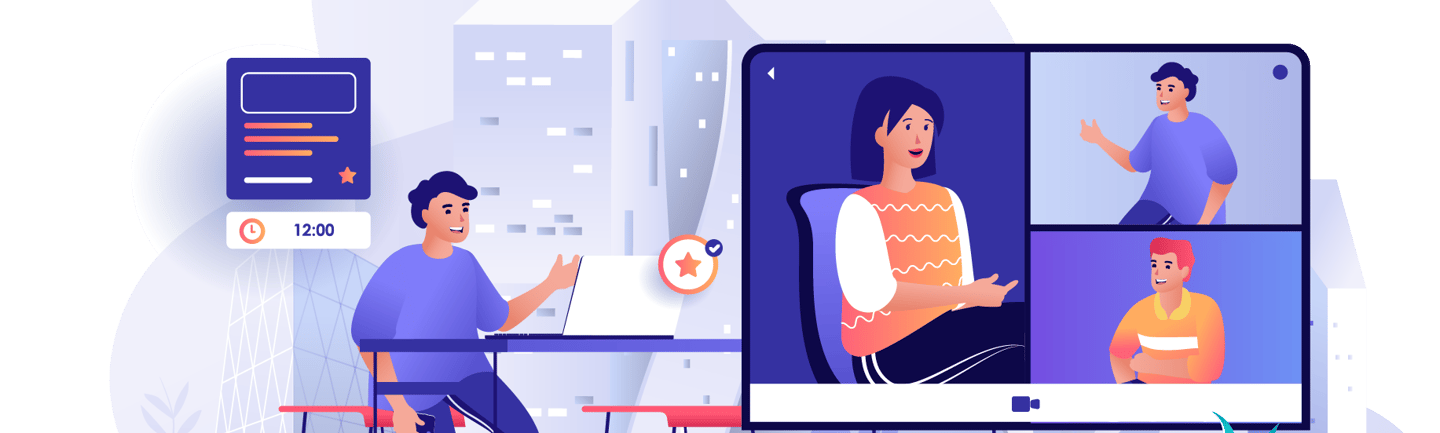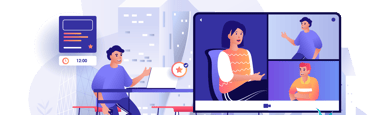10 LinkedIn Profile Hacks That Will Make You Look Like an Expert
With more than 720 million members worldwide, LinkedIn is way more than just a platform to seek job offerings. Recently, the network earned the most trusted social media platform title in the United States. Undoubtedly, it offers a unique experience, both for connecting with like-minded people worldwide and building a brand around your name.
However, some users may find LinkedIn a rather overwhelming place to be — connections, messages, business updates, profile views, status updates notifications, that’s a lot of information to consume! But after giving yourself a try on the professionals’ network, you might want to look like one.
I have come up with a comprehensive list of tips on elevating your LinkedIn presence and presenting yourself as the expert you are.
A super-long headline
Starting with one of the main fields that make up the first impression when a visitor lands on your LinkedIn profile – your headline.
As with all keyword-optimized titles, make sure you include the most relevant ones instead of overstuffing with meaningless buzzwords like “hopeless optimist”. It might give you a friendly vibe. However, in a network with such a concentration of professionals, you don’t need that. Also, you may be tempted to include special characters, i.e., Unicode symbols, in your headline, but think twice before you do.
The headline is a great place to present yourself where you are best at, for example — content writer, marketing specialist, social media manager. So people who might want to connect with you can see your interests and where you specialize.
Too many characters can make your profile look spammy. It isn’t professional, and it could get your messages and invites blocked.
Split-test your LinkedIn profile picture
If you’ve had at least one run-in with visual content, you know what a huge difference a picture can make. Even the slightest visual change can significantly impact to engagement and conversion rates. The same goes for people.
Particularly for people’s profile pictures. The right photo may get you far more connection requests, business and even job offers. And with so much riding on how people perceive the person in your headshot photo, why not test it?
That’s what Photofeeler does. It’s a free online tool that lets people vote on your headshot. You can select from Professional, Social or Dating categories to be rated on, then upload two photos you’d like to use for your LinkedIn headshot. After a couple of yours, you will get the results on how potential connections might perceive you with the particular photo.
Create a public profile badge
Adding a LinkedIn profile badge to your website might be just the right thing to do. You will not only spread the word about your social media profile, but you will show that you are operating in the landscape of professionals.
Go to “Edit my profile”, scroll down and look in the right column. You’ll see a link that says “Your public profile badge”. Click that and you’ll get to pick which badge format you want. Then, select the size you want, then click the blue “Copy the code” button near the bottom of the badge format you like. Then paste the code in wherever you want the badge to show. Some ideas for where to put this:
On your website;
Email signature area;
In the HTML-supported portfolio;
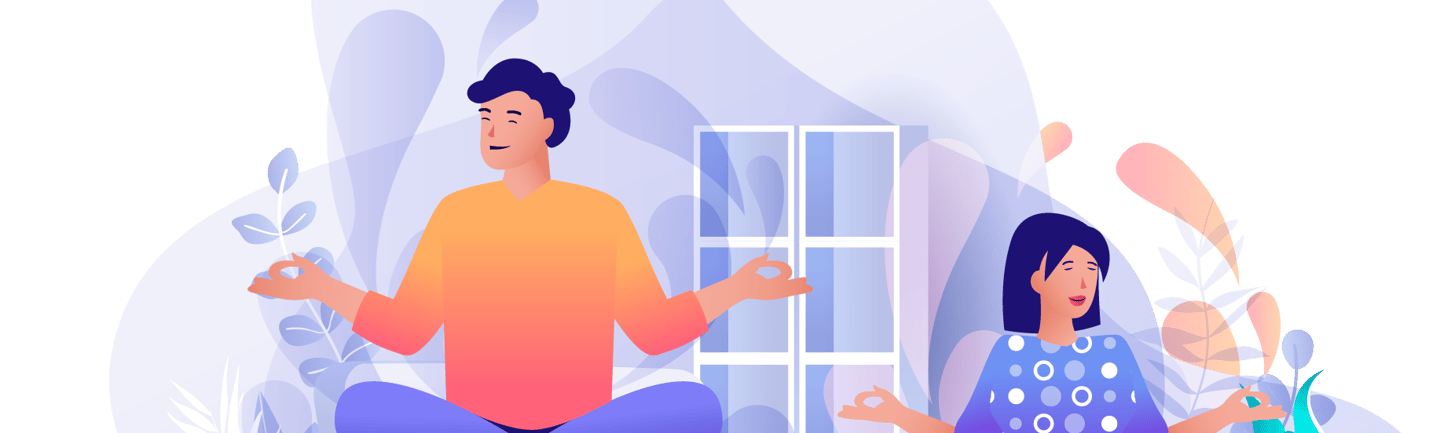
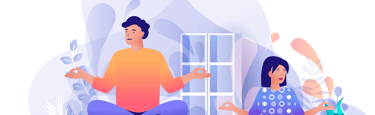
Create a custom URL for your profile
Custom URL feature allows you to get right out of nonsense numbers and letters combination and customize your profile’s URL however you want. This can be handy when you are putting URL in the business card.
To create a custom URL for your LinkedIn profile, log into your account, go to your profile page. Click “Edit public profile & URL” In the right-hand column of the next page, you’ll see the URL editor. You get 5-30 characters for your custom URL, so use them wisely!
Stop promoting your competitors
Ever noticed how when you look at someone’s profile, there’s that “People Also Viewed” section in the right-hand column? Often, the people listed in “People Also Viewed” are your competitors.
Go to the “Me” tab in the top row of navigation, click “Settings & Privacy” from the pop-up menu that will appear, go to the “Account Preferences” tab of the next screen. Choose “Site Preferences” and find “Viewers of this profile also viewed” in the list and turn it off. You’ll keep more people on your profile page, rather than clicking away to somebody else’s page.
Don’t be afraid to grow your connections
Now let’s move on to the next big thing when creating your LinkedIn strategies – and that is your LinkedIn network. Some might find it strange, but LinkedIn is all about connecting with people with whom you share similar interests.
Don’t be afraid to invite someone you personally don’t know. Drop a message together with a connection request. Maybe you both can share some knowledge about the business landscape you are operating in or give each other some valuable tips.
Build your trustworthiness with Recommendations and Endorsements
When you visit a profile of someone, you can see that the person marked various skills they are good at. For example, an Influencer Marketer marked his top skills as communication, social media management, email marketing. And people who have worked with him can endorse the skills to showcase that the Influencer Marketer is an expert and has mastered the niche he is working in.
You can invite your coworkers, clients or friends to endorse your skills or send a personalized request for recommendations. This can be a sort of pro bono collaboration, you can write a kind word about the client and his management skills and he will appreciate your work.
Start sharing content on LinkedIn
A sure way to look professional and get more eyes on your LinkedIn profile is to share relevant content with your connections. Use LinkedIn’s native content system to write short stories about your professional achievements, failures, gains, tips and tricks, etc. If you already blog somewhere else, go ahead and reuse that content on LinkedIn!
Don’t forget high-quality visuals — they are great to catch a potential reader’s eye. Crafted a nice piece on what tools your agency uses? Make a photo carousel and put up some visual content alongside. It will surely help to get your content across bigger audience.
Start & join the conversations
If you want to build your online presence, you should invite your connections to participate in the discussions. Once you’ve published a piece of content, tag a few of your contacts and ask what they think about the particular topic.
If you saw a post about the niche you’re working in, don’t be afraid to share your opinion (respectively). You can also join LinkedIn groups and participate in conversations about wins & challenges in the specific business landscape.
Good to know: Being a conversation starter and engaging with other users will also boost your profile views.
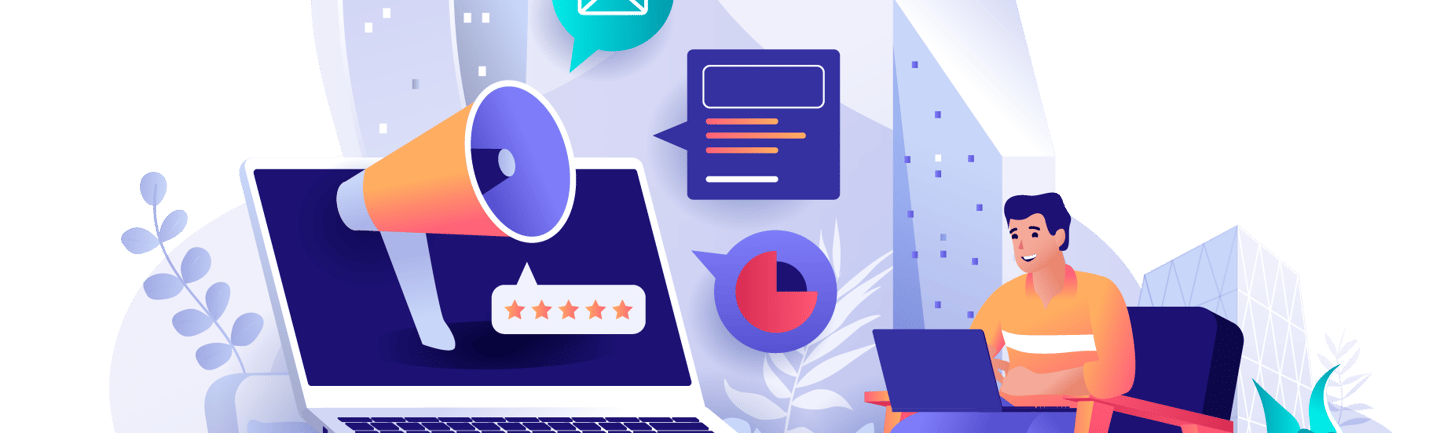
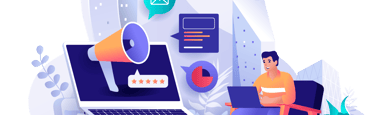
Take a skills assessment
A skills assessment is an online test that allows you to demonstrate the level of your skills and display a beautiful “Verified Skills” badge on your profile. According to LinkedIn research, candidates with verified skills are around 30% more likely to be hired.
By testing out your knowledge on various skills, such as Microsoft Office or digital marketing basics, will strengthen your personal brand and show that you are truly an expert in what you do.
Professionals can choose what assessments they want to take. It also allows you to retake the test if you did not pass and select which test you want to showcase in your LinkedIn profile.
Conclusion
There’s a ton of business to be found on LinkedIn. It may not be as big as Facebook, but often the connections are worth much more.
And now that you know a few ways to connect better, stand out better, and look like a total LinkedIn expert, you’ll probably get better results. Make sure to think out of the box as well — people value creativity just as much as professionalism.
If you would like to monitor how you are performing on Linkedin, you can use reporting tools. It allows you to followers growth, post impressions, engagement rates and other vital metrics.